價格:免費
更新日期:2019-02-10
檔案大小:36.9 MB
目前版本:1.1.3
版本需求:需要 iOS 8.0 或以上版本。與 iPhone、iPad 及 iPod touch 相容。
支援語言:丹麥文, 俄文, 加泰羅尼亞文, 匈牙利文, 印尼文, 土耳其文, 巴克摩文挪威文, 希伯來文, 希臘文, 德語, 捷克文, 斯洛伐克文, 日語, 法文, 波蘭文, 烏克蘭文, 瑞典文, 簡體中文, 繁體中文, 羅馬尼亞文, 義大利文, 芬蘭文, 英語, 荷蘭文, 葡萄牙文, 西班牙文, 越南文, 阿拉伯文, 韓語, 克羅埃西亞文, 泰文, 北印度文, 馬來文

In this application user keep and manage his/her daily account.
There are basic three menus in application as following.
1. Timeline
2. Summary
3. Settings
1. Timeline: In Timeline user can keep and manage current month records. When you click on + sign at top right corner. It’ll shows you menu for add income or expense.
(A)Income
>add your income money by click on "Income" option.
>Select your income type like "Cash" or "Bank".
>Select “Date" for your income current date is by default.
>Enter income "Title / Description".
>Enter income "Amount"
>Select your income category from listed income category or you can add your own income category from app settings.
>If your income type is bank then select bank from bank name list or you can add your own bank name from app settings.
(B)Expense
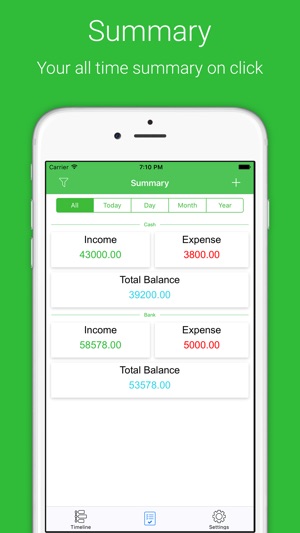
>add your expense money by click on "Expense" option.
>Select your expense type like "Cash" or "Bank".
>Select ìDate" for your expense current date is by default.
>Enter expense "Title / Description".
>Enter expense "Amount"
>Select your expense category from listed expense category or you can add your own expense category from app settings.
>If your expense type is bank then select bank from bank name list or you can add your own bank name from app settings.
(C)Cancel
>Else click on "Cancel" option.
In Timeline when you click on Filter sign at top left corner. It’ll show you menu for select date range from.
It’ll show you an income expense summary report with custom search bar, total income, total expense, and total balance.
2. Summary : When you click on Summary it'll shows you custom filter like All, Today, Day, Month, Year Search bar and also gives you Filter sign at top left corner for income and expense summary report.
3. Settings: In Settings menu here it'll shows you an Income Category, Expense Category, Bank Name, Select Language etc.
(A) Income Category: In an Income Category display different types of an income category which is use for define your income with category. When you click on + sign at top right corner. It’ll show you Add Income Category popup menu here you can enter your own category. Swipe to edit or update income category.
(B) Expense Category: In an Expense Category display different types of an expense category which is use for define your expense with category. When you click on + sign at top right corner. It’ll show you Add Expense Category popup menu here you can enter your own category. Swipe to edit or update expense category.

(C) Bank Name: When you click on Bank Name. It’ll show you list of Bank Name with top of custom search bar and when you click on + sign at top right corner. It’ll show you Add Bank Name popup menu here you can enter your Bank Name. Swipe to edit or update bank name.
(D) View PDF File :When you click on View PDF File. it'll shows you list of exported PDF Files and swipe to share or delete PDF file.
(E) Party Name :When you click on Party Name. it'll shows you list of Party Name with top of custom search bar and when you click on + sign at top right corner. it'll shows you Add Party Name popup menu here you can enter your Party Name. swipe to edit or update Party name.
(F) Backup and Restore : When you click on Backup and Restore. it'll shows you backup your data to iCloud so if you lose your iphone or switch to a new one. Your data is safe. You can restore your data when you reinstall Day Book.
(G) Select Language : User can change to system language and select default as English.
Extra Unlimited Safe Features:
Unlimited Add Transactions.
Unlimited Add Bank.
Unlimited Add Income Category.
Unlimited Add Expense Category.
Unlimited Add Party.
Unlimited Export PDF Files.
Custome Summery.
Backup and restore your data to iCloud.
Support All System Languages.
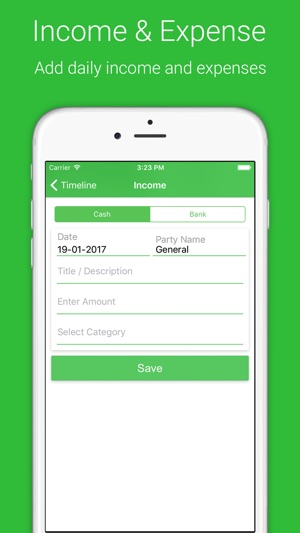
Manual Transactions for fully safety.

支援平台:iPhone, iPad
